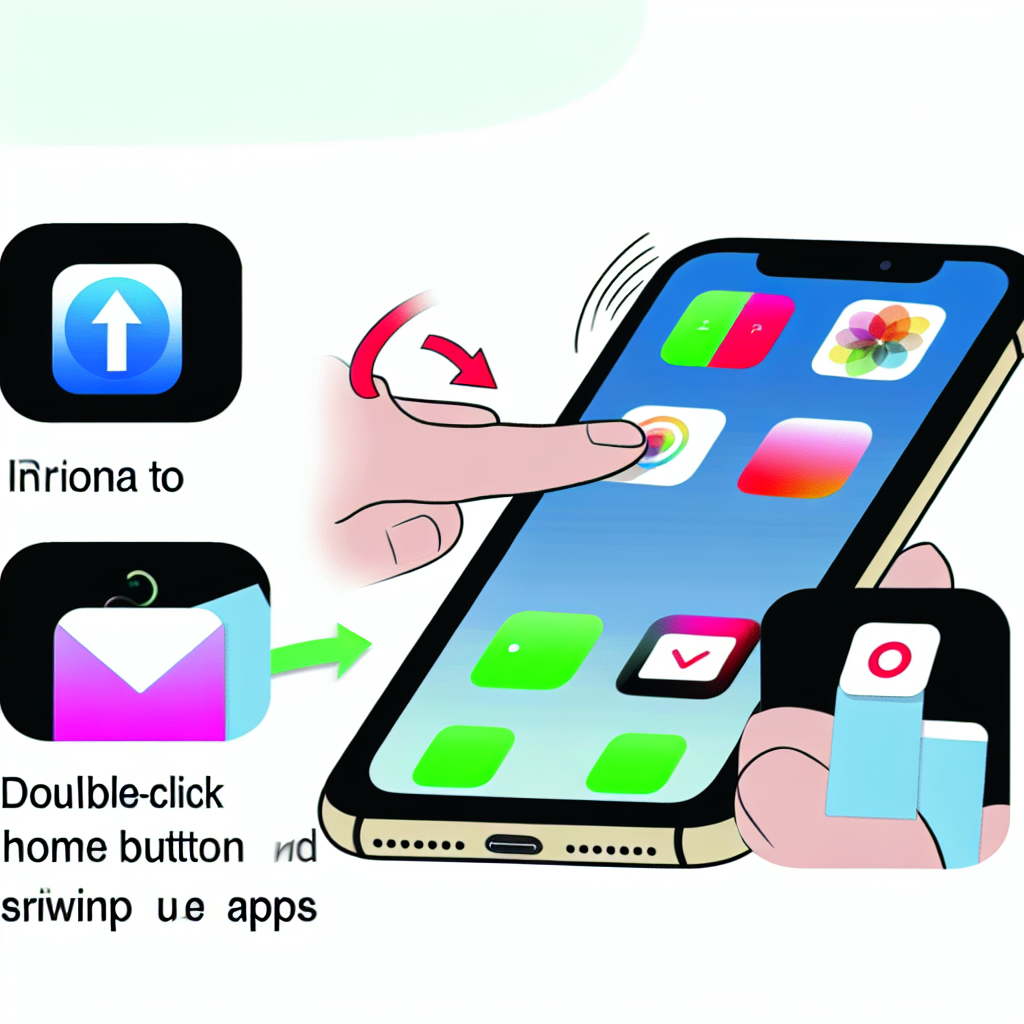Quick and Easy Steps to Close All Tabs on iPhone
How to Close All Tabs on iPhone
If you’re an iPhone user, you may find yourself with multiple tabs open in your Safari browser. While this can be convenient for multitasking, it can also become overwhelming and cluttered. Fortunately, there is a quick and easy way to close all tabs on your iPhone, allowing you to start fresh and declutter your browsing experience. In this article, we will guide you through the steps to close all tabs on your iPhone.
Firstly, open the Safari browser on your iPhone. You can do this by tapping on the Safari icon, which is a blue compass-like symbol, usually found on your home screen or in your app drawer. Once you have opened Safari, you will see all the tabs that are currently open. These tabs are displayed as small squares at the bottom of your screen.
To close a single tab, simply swipe it to the left or right. This action will remove the tab from your browsing session. However, if you have numerous tabs open and want to close them all at once, there is a more efficient method.
To close all tabs on your iPhone, tap and hold the tab button located at the bottom right corner of your screen. This button looks like two overlapping squares. After holding the button for a moment, a menu will appear with several options. From this menu, select the “Close All Tabs” option. This action will instantly close all the tabs that are currently open in your Safari browser.
It’s important to note that closing all tabs will permanently remove them from your browsing session. Therefore, if you have any important websites or articles open, make sure to bookmark them or save them for later before proceeding with this step.
Once you have closed all tabs, you will notice that your Safari browser is now empty, and you have a clean slate to start anew. This can be particularly useful if you want to free up memory on your device or if you simply prefer a clutter-free browsing experience.
In addition to closing all tabs, you can also take advantage of other features within Safari to enhance your browsing experience. For example, you can enable private browsing mode, which allows you to browse the internet without leaving a trace of your activity. To activate private browsing, tap on the tab button, and then select “Private” from the menu that appears.
Furthermore, you can organize your tabs by creating folders. This feature is especially handy if you frequently visit certain websites or if you want to group related tabs together. To create a folder, tap and hold the tab button, and then select “New Folder” from the menu. You can name the folder and drag and drop tabs into it for easy access.
In conclusion, closing all tabs on your iPhone is a simple and effective way to declutter your browsing experience. By following the steps outlined in this article, you can quickly and easily close all tabs in your Safari browser. Remember to save any important websites or articles before closing all tabs, and consider utilizing other features within Safari to further enhance your browsing experience.
Mastering the Art of Closing Multiple Tabs on Your iPhone
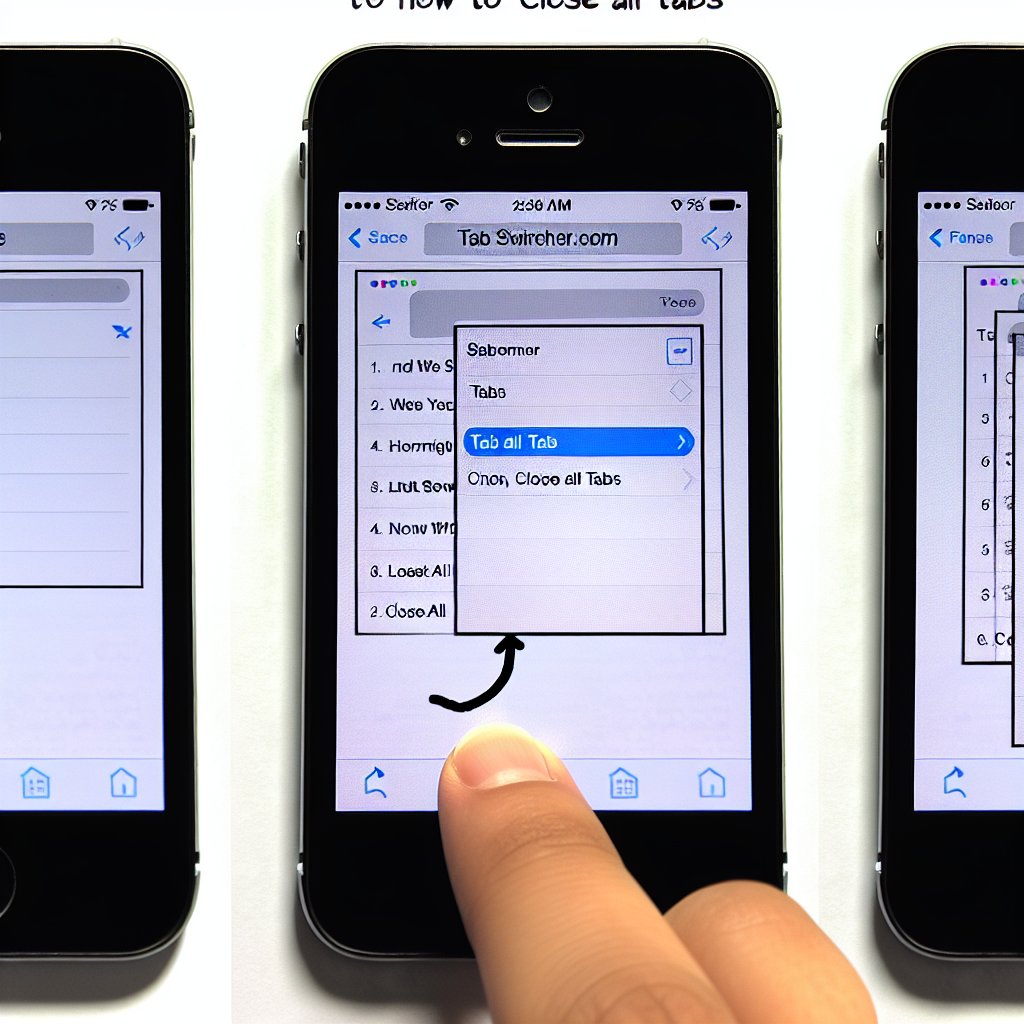
How to close all tabs on iPhone
Mastering the Art of Closing Multiple Tabs on Your iPhone
If you’re an iPhone user, you’re probably familiar with the frustration of having too many tabs open in your Safari browser. It can be overwhelming to see a cluttered screen filled with numerous tabs, making it difficult to find what you’re looking for. Fortunately, there is a simple solution to this problem – closing all tabs at once. In this article, we will guide you through the process of closing multiple tabs on your iPhone, helping you regain control of your browsing experience.
To begin, open the Safari browser on your iPhone. You can do this by tapping on the Safari icon, which is usually located on your home screen. Once the browser is open, you will see a row of tabs at the bottom of the screen. These tabs represent the web pages you currently have open.
To close a single tab, simply swipe it to the left or right. This action will remove the tab from your screen, closing the corresponding web page. However, if you have multiple tabs open, closing them one by one can be time-consuming and tedious. That’s where the option to close all tabs at once comes in handy.
To close all tabs on your iPhone, tap and hold the tab button located at the bottom right corner of the screen. This button looks like two overlapping squares. After holding it for a moment, a menu will appear with several options. One of these options is “Close All [X] Tabs,” with [X] representing the number of tabs you currently have open.
Tap on “Close All [X] Tabs,” and a confirmation message will appear, asking if you’re sure you want to close all tabs. If you’re certain, tap “Close All” to proceed. In an instant, all your tabs will be closed, leaving you with a clean slate to start fresh.
It’s important to note that closing all tabs will permanently remove them from your browsing history. If you need to revisit a particular web page later, you won’t be able to find it in your history. Therefore, it’s advisable to bookmark important pages or save them for offline reading before closing all tabs.
Now that you know how to close all tabs on your iPhone, you can easily declutter your Safari browser and improve your browsing efficiency. By regularly closing unnecessary tabs, you’ll be able to find the information you need more quickly and enjoy a smoother browsing experience overall.
In conclusion, closing all tabs on your iPhone is a simple yet effective way to declutter your Safari browser. By following the steps outlined in this article, you can easily close multiple tabs at once, saving time and improving your browsing efficiency. Remember to bookmark important pages or save them for offline reading before closing all tabs, as they will be permanently removed from your browsing history. With this newfound knowledge, you can now master the art of closing multiple tabs on your iPhone and take control of your browsing experience.
Efficient Ways to Clear All Tabs on Your iPhone
Efficient Ways to Clear All Tabs on Your iPhone
Have you ever found yourself overwhelmed with a cluttered Safari browser on your iPhone? With multiple tabs open, it can be challenging to navigate and find the information you need. Fortunately, there are efficient ways to close all tabs on your iPhone and declutter your browsing experience.
One of the simplest methods to close all tabs on your iPhone is by using the built-in Safari feature. To do this, open Safari and tap on the tab icon located at the bottom right corner of the screen. This will display all the open tabs in a grid view. Next, tap and hold the tab icon until a menu appears. From the menu, select “Close All [X] Tabs,” with [X] representing the number of tabs you have open. Confirm your selection, and all tabs will be closed, leaving you with a clean slate.
If you prefer a quicker way to close all tabs, you can use a gesture on your iPhone. With Safari open, press and hold the tab icon at the bottom right corner of the screen. After a brief moment, a menu will appear, giving you the option to close all tabs. Tap on it, and voila! Your Safari browser will be free from clutter.
Another efficient method to close all tabs on your iPhone is by using the iOS Control Center. To access the Control Center, swipe down from the top right corner of the screen on iPhone X or newer models, or swipe up from the bottom of the screen on older models. Once in the Control Center, locate the Safari icon and long-press it. This will reveal a menu with the option to close all tabs. Tap on it, and all your Safari tabs will be closed instantly.
For those who prefer a more automated approach, you can enable the “Close Tabs” option in Safari settings. To do this, go to the Settings app on your iPhone and scroll down until you find Safari. Tap on it, and then scroll down to the “Tabs” section. Here, you will find the “Close Tabs” option. By selecting “Manually” or “After One Day,” you can choose when Safari should automatically close your tabs. This feature is particularly useful if you tend to forget to close tabs regularly.
In addition to these methods, there are also third-party apps available that can help you close all tabs on your iPhone. These apps often provide additional features and customization options to enhance your browsing experience. However, it’s important to research and choose a reputable app from the App Store to ensure your privacy and security are protected.
In conclusion, having numerous tabs open on your iPhone’s Safari browser can be overwhelming and hinder your browsing experience. Thankfully, there are several efficient ways to close all tabs on your iPhone. Whether you prefer using built-in Safari features, gestures, the Control Center, or third-party apps, you can easily declutter your browsing experience and enjoy a clean slate. Experiment with these methods and find the one that suits your preferences best. Happy browsing!